Collaboration Tools: Microsoft Teams - Live Events Workshop - (Live Online using MS Teams) Beginners
Want to practice giving Teams Live Events? Then join us in this informal introductory session to manage and deliver a webinar. The course is not about presentation skills, it is to master the mechanics of managing the smooth transition between different presenters and content.
Note! Teams 'Live Events' will be retired by Microsoft on September 30, 2024. 'Town hall', a new virtual event experience will replace Teams 'Live Event'.
- The is the Live Online version of the In Person Face to Face course.
Please note that the course is taught using Microsoft Teams and you must have Teams installed, your calendar correctly configured, a web cam and mic and the Create Live Events button enabled on your computer to participate in this course this may take 48 hours. See System requirements below for more information.
Please Note: It is important that when you book on this course, on your booking confirmation page, click on Add to Calendar to start the process to import the course appointment into your calendar. This contains the link to the MS Teams course meeting under Joining Instructions that you will use to join on the day of the course.
- See Related Courses below to take your skills further
- All current Cambridge University members (departments and colleges)
- Further details regarding eligibility criteria are available
- Basic competency using Microsoft Teams is assumed
- Attendance of, or equivalent knowledge of Microsoft Teams Getting Started or Fast Track
- Getting Started In Person Face to Face or Live Online
- Fast Track In Person Face to Face or Live Online
Number of sessions: 1
| # | Date | Time | Venue | Trainers |
|---|---|---|---|---|
| 1 | Thu 25 Apr 11:30 - 13:00 | 11:30 - 13:00 | UIS Online Microsoft Teams 1 | Simon Meaker, Lynn Foot |
About Live Events
- Scheduling a Live Event
- Roles: Organiser, Producer, Presenter, Attendee
- The Live Event production window
- Sharing content (your desk top or application windows)
Workshop Practice
- Take control to present a Live Event
Further help
- Useful facts and tips
- Microsoft’s online video training
- LinkedIn Learning
- Help from within the UIS Teams desktop application
You will:
- Learn about Teams Live Events
- Practice scheduling and delivering a Live Event. Please have a short PowerPoint and one other application ready to demonstrate, e.g a web site with video content
- At the completion of this course you should be able to:
- Host your own Microsoft Teams Live Event
- Presentation, demonstration and practical activities
You must have the following items installed or available on your computer to participate:
1. The Microsoft Teams desktop app installed on your computer.
2. The Teams Calendar available on the Teams interface. (You must be using Microsoft Exchange Online for your email to enable the Teams Calendar). Details on how to migrate from Hermes to Exchange can be found here.
3. The button on the Teams Calendar interface necessary to create a Teams Live Event. (To enable the button on your system you need to request the ability to create Live Events via the Self Service portal). Note! this can take up to 48 hours for the change to come into effect.
- You will also need a working webcam, speakers (or headset) and mic.
- It's advisable to make a test call in advance of the session
- The course will be taught using Microsoft Teams
- Course files can be downloaded here
- One session of one and a half hours (approximately)
- Termly
- Collaboration Tools: Microsoft Teams - Breakout Rooms (Live Online using MS Teams)
- Collaboration Tools: Microsoft Teams - Fast Track (In Person Face to Face)
- Collaboration Tools: Microsoft Teams - Fast Track (Live Online using MS Teams) - Trainer Meet
- Collaboration Tools: Microsoft Teams - Getting Started (In Person Face to Face)
- Collaboration Tools: Microsoft Teams - Getting Started (Live Online using MS Teams)
- Collaboration Tools: Microsoft Teams - Live Events Workshop - (Live Online using MS Teams)
- Collaboration Tools: Microsoft Teams - Managing and Sharing Files in OneDrive and SharePoint Through Teams (In Person Face to Face)
- Collaboration Tools: Microsoft Teams - Managing and Sharing Files in OneDrive and SharePoint Through Teams (Live Online Using MS Teams)
- Collaboration Tools: Microsoft Teams - Running Meetings (Live Online using MS Teams)
- Collaboration Tools: Microsoft Teams - Surveys, Forms and Polls (In Person Face to Face)
- Collaboration Tools: Microsoft Teams - Surveys, Forms and Polls (Live Online using MS Teams)
- Collaboration Tools: Microsoft Teams - Webinars (Live Online using MS Teams)
- LiL: Collaboration Tools - Microsoft Teams - Creating and Managing Teams and Channels (For Owners) (Online)
- LiL: Collaboration Tools - Microsoft Teams - Essential Training (Online)
- LiL: Collaboration Tools - Microsoft Teams - For Education and Academics (Online)
- LiL: Collaboration Tools - Microsoft Teams - For Team Owners (Online)
- LiL: Collaboration Tools - Microsoft Teams - Getting Started (Online)
- LiL: Collaboration Tools - Microsoft Teams - Integration with Project for the web and Power BI (Online)
- LiL: Collaboration Tools - Microsoft Teams - Live Events (Online)
- LiL: Collaboration Tools - Microsoft Teams - Managing Projects with Microsoft Teams (Online)
- LiL: Collaboration Tools - Microsoft Teams - More Advanced Features (Online)
- LiL: Collaboration Tools - Microsoft Teams - Organising Your Personal Life (Online)
- LiL: Collaboration Tools - Microsoft Teams - Quick Tips (Online)
- LiL: Collaboration Tools - Microsoft Teams - Successful Meetings and Events (Online)
- LiL: Collaboration Tools - Microsoft Teams - Tasks First Look (Online)
- LiL: Collaboration Tools - Microsoft Teams - Tips and Tricks (Online)
- LiL: Collaboration Tools - Microsoft Teams - Weekly Tips (Online)
- LiL: Collaboration Tools - Microsoft Teams - With Outlook Maximizing Productivity (Office 365) (Online)
- LiL: Collaboration Tools - Microsoft Teams - Working with Apps (Online)
- LiL: Collaboration Tools - Microsoft Teams - Working with External Guests (Online)
- LiL: Collaboration Tools - Microsoft Teams - Working with Files (Online)
- LiL: Collaboration Tools - Office 365 - Note taking (Online)
- LiL: Collaboration Tools - SharePoint, Teams, Groups and Yammer (Online)
- LiL: Collaboration Tools - Team Collaboration in Office 365 - Outlook, Teams, SharePoint, OneDrive (Online)
- Microsoft Education: Collaboration Tools - MS Teams for Academics and Educators Quick Tips (Online)
Booking / availability