Collaboration Tools: Microsoft Teams - Surveys, Polls, Planner, OneNote and More (Live Online using MS Teams) Prerequisites
Want to extend your knowledge of Teams? Then join us to learn how to use applications to record notes, manage a small project and create online forms or surveys. This is Part 3 of 5 courses that provide you the opportunity to get a hands on and in-depth insight into Teams.
You will:
- Know how to add documents and apps in a tab and when you might benefit from using them.
- Practice using applications that you need to work with including Connectors, OneNote, Planner and Forms.
Please note that the course is taught using Microsoft Teams and you must have Teams installed on your computer to participate. See System requirements below for more information.
Please Note: It is important that when you book on this course, on your booking confirmation page, click on Add to Calendar to start the process to import the course appointment into your calendar. This contains the link to the MS Teams course meeting under Joining Instructions that you will use to join on the day of the course.
- See Related Courses below to take your skills further
- All current Cambridge University members (departments and colleges)
- Further details regarding eligibility criteria are available
- Good competency in Microsoft Teams is assumed
- Attendance of, or equivalent knowledge of Microsoft Teams Getting Started or Fast Track
- Getting Started In Person Face to Face or Live Online
- Fast Track In Person Face to Face or Online
Number of sessions: 1
| # | Date | Time | Venue | Trainers |
|---|---|---|---|---|
| 1 | Thu 30 Nov 2023 09:30 - 11:30 | 09:30 - 11:30 | UIS Online Microsoft Teams 2 | Lynn Foot, Hazel Turton |
Popular Apps
- The Zoom Plugin
- Customise channel tabs to link to web sites, documents or apps
- Add a Channel Calendar
- Configure Connectors (RSS, Yammer, Twitter feeds)
- Create a survey with Forms
- Create a quick poll in a chat or channel
- Create polls ahead of or during a meeting
- The OneNote app
- Visio in Microsoft 365
- Tasks by Planner and To Do
- What can Power Automate do for you?
- Manage your team's schedule using Shifts
- Presentation, demonstration and practical activities
- Installed Microsoft Teams app.
- It is possible to join using Edge or Chrome but there is less functionality when using a browser.
- Important: The instructor cannot troubleshoot access to Microsoft Teams on the day of the course. If you are in an institution that is managing their own Teams tenancy (CAMENT, JBS, medschl and some of the colleges) then you may not have access to the files or calendar used in the course. Please contact the instructor in advance to discuss this.
- It's advisable to make a test call in advance of the session.
- The course will start promptly at the time shown but will be open up to 30 minutes beforehand should you wish to check your audio and visual setup or meet your instructor.
- One session of two hours (approximately)
- Termly
- Collaboration Tools: Microsoft Teams - Getting Started (Live Online using MS Teams)
- Collaboration Tools: Microsoft Teams - Running Meetings (Live Online using MS Teams)
- Collaboration Tools: Microsoft Teams - Managing and Sharing Files in OneDrive and SharePoint Through Teams (Live Online Using MS Teams)
- Collaboration Tools: Microsoft Teams - Part 5 - Breakout Rooms (Live Online using MS Teams)
- Collaboration Tools: Microsoft Teams - Fast Track (Live Online using MS Teams) - Trainer Meet
- Collaboration Tools: Microsoft Teams - Live Events Workshop - (Live Online using MS Teams)
Booking / availability