Collaboration Tools: Microsoft Teams - Getting Started (Live Online using MS Teams) Beginners
Need to get up to speed with Teams? Then join us in this friendly, slow-paced, introductory session to learn how to get up and running and provide an opportunity to get a hands on and in-depth insight into Teams. Please note that the course is taught using Microsoft Teams and you must have Teams installed on your computer to participate.
- This is the Live online version of the In Person Face to Face classroom based instructor led course.
Please note that the course is taught using Microsoft Teams and you must have Teams installed on your computer to participate. See System requirements below for more information.
Please Note: It is important that when you book on this course, on your booking confirmation page, click on Add to Calendar to start the process to import the course appointment into your calendar. This contains the link to the MS Teams course meeting under Joining Instructions that you will use to join on the day of the course.
If you prefer a quick overview of Teams then consider joining the Fast Track Live Online or In Person Face to Face course instead.
- See Related Courses below to take your skills further
- All current Cambridge University members (departments and colleges)
- Further details regarding eligibility criteria are available
About Teams
- Signing into Teams
- Switching Views
- Join an Existing Team
- View a List of Members on a Team
- Owners, Members & Guests
Conversations and Posts
- Post and Read Messages
- Target Specific People with @mentions
- Edit and Delete Messages
- React to Messages and Bookmark Messages
- Forward an Email to a Channel Conversation
- Use Chats for Private Messages 1:1 and Group
- Use the Search Tool to Find Messages, Files or People
Notifications and Status
- Set up Notifications Effectively
- Set your Status Message
- Use Do Not Disturb Efficiently
Files - Sharing and Collaborating
- Share Files
- Edit and Collaborate on Files
Further help
- Q&As
- Installing on your mobile phone
- Microsoft’s online video training
- LinkedIn Learning
- Help from within the UIS Teams desktop application
- Understand Teams, Channels and an overview of what is possible in the application
- Chat in a group or one-to-one
- Collaborate with colleagues. In Teams you can access, share, and edit Word docs, PowerPoint, and Excel files in real time
- Presentation, demonstration and practical activities
- Installed Microsoft Teams app.
- It is possible to join using Edge or Chrome but there is less functionality when using a browser.
- Important: The instructor cannot troubleshoot access to Microsoft Teams on the day of the course. If you are in an institution that is managing their own Teams tenancy (CAMENT, JBS, medschl and some of the colleges) then you may not have access to the files or calendar used in the course. Please contact the instructor in advance to discuss this.
- It's advisable to make a test call in advance of the session.
- The course will start promptly at the time shown but will be open up to 15 minutes beforehand should you wish to check your audio and visual setup or meet your instructor.
- The course will be taught using Microsoft Teams
- Course files can be downloaded here
- One half day session
- Termly
- Collaboration Tools: Microsoft Teams - Breakout Rooms (Live Online using MS Teams)
- Collaboration Tools: Microsoft Teams - Fast Track (In Person Face to Face)
- Collaboration Tools: Microsoft Teams - Fast Track (Live Online using MS Teams) - Trainer Meet
- Collaboration Tools: Microsoft Teams - Getting Started (In Person Face to Face)
- Collaboration Tools: Microsoft Teams - Getting Started (Live Online using MS Teams)
- Collaboration Tools: Microsoft Teams - Live Events (Webinar) Workshop - (Live Online using MS Teams)
- Collaboration Tools: Microsoft Teams - Managing and Sharing Files in OneDrive and SharePoint Through Teams (In Person Face to Face)
- Collaboration Tools: Microsoft Teams - Managing and Sharing Files in OneDrive and SharePoint Through Teams (Live Online Using MS Teams)
- Collaboration Tools: Microsoft Teams - Running Meetings (Live Online using MS Teams)
- Collaboration Tools: Microsoft Teams - Surveys, Forms and Polls (In Person Face to Face)
- Collaboration Tools: Microsoft Teams - Surveys, Forms and Polls (Live Online using MS Teams)
- Collaboration Tools: Microsoft Teams - Webinars (Live Online using MS Teams)
- LiL: Collaboration Tools - Microsoft Teams - Creating and Managing Teams and Channels (For Owners) (Online)
- LiL: Collaboration Tools - Microsoft Teams - Essential Training (Online)
- LiL: Collaboration Tools - Microsoft Teams - For Education and Academics (Online)
- LiL: Collaboration Tools - Microsoft Teams - For Team Owners (Online)
- LiL: Collaboration Tools - Microsoft Teams - Getting Started (Online)
- LiL: Collaboration Tools - Microsoft Teams - Integration with Project for the web and Power BI (Online)
- LiL: Collaboration Tools - Microsoft Teams - Live Events (Online)
- LiL: Collaboration Tools - Microsoft Teams - Managing Projects with Microsoft Teams (Online)
- LiL: Collaboration Tools - Microsoft Teams - More Advanced Features (Online)
- LiL: Collaboration Tools - Microsoft Teams - Organising Your Personal Life (Online)
- LiL: Collaboration Tools - Microsoft Teams - Quick Tips (Online)
- LiL: Collaboration Tools - Microsoft Teams - Successful Meetings and Events (Online)
- LiL: Collaboration Tools - Microsoft Teams - Tasks First Look (Online)
- LiL: Collaboration Tools - Microsoft Teams - Tips and Tricks (Online)
- LiL: Collaboration Tools - Microsoft Teams - Weekly Tips (Online)
- LiL: Collaboration Tools - Microsoft Teams - With Outlook Maximizing Productivity (Office 365) (Online)
- LiL: Collaboration Tools - Microsoft Teams - Working with Apps (Online)
- LiL: Collaboration Tools - Microsoft Teams - Working with External Guests (Online)
- LiL: Collaboration Tools - Microsoft Teams - Working with Files (Online)
- LiL: Collaboration Tools - Office 365 - Note taking (Online)
- LiL: Collaboration Tools - SharePoint, Teams, Groups and Yammer (Online)
- LiL: Collaboration Tools - Team Collaboration in Office 365 - Outlook, Teams, SharePoint, OneDrive (Online)
- Microsoft Education: Collaboration Tools - MS Teams for Academics and Educators Quick Tips (Online)
Events available