Microsoft Access 2013 - Level 2 (with Challenge Exercises) LoanNew
The aim of this course is to build on the introductory skills of Level 1. The student learns how to ensure that data is entered correctly, how to create more sophisticated and complex queries, and is introduced to some basic automation techniques involving macros.
Anyone who wants to further their skills with Microsoft Access 2013.
Microsoft Access 2013 - Level 2 (with Challenge Exercises) assumes some knowledge of the software to create basic databases and generate reports. It would be beneficial to have a general understanding of personal computers and the Windows operating system environment.
Data Validation
- Assigning Default Values
- Validation Rules And Text
- Validating Numbers
- Setting Required Fields
- Working With Validations
- Practice Exercise
- Practice Exercise Sample
Formatting Tables
- Changing Column Widths
- Formatting Cells In A Table
- Changing Fonts
- Moving Columns In A Table
- Freezing Columns In A Table
- Hiding Columns In A Table
- Unhiding Columns
- Practice Exercise
- Practice Exercise Sample
Querying Techniques
- Modifying A Saved Query
- Creating AND Queries
- Creating OR Queries
- Querying Numeric Data
- Querying Dates
- Using A Range Expression
- Querying Opposite Values
- Moving Fields In A Query
- Sorting Query Data
- Removing Fields From A Query
- Querying Using Wildcards
- Problem Characters
- Querying With A Lookup Table
- Sorting Query Data Numerically
- Displaying NULL Values
- Querying For Uniqueness
- Practice Exercise
- Practice Exercise Sample
Parameter Queries
- Creating A Parameter Query
- Displaying All Records
- Using Parameters To Display A Range
- Using Parameters In Expressions
- Using Parameters With Wildcards
- Practice Exercise
- Practice Exercise Sample
Calculations In Queries
- Creating A Calculated Field
- Formatting Calculated Fields
- Summarising Data Using A Query
- Changing The Grouping
- Calculating With Dates
- Using Criteria In Calculations
- Concatenating String Fields
- Practice Exercise
- Practice Exercise Sample
Modifying Forms
- Understanding Form Design And Layout
- Switching Between Form Views
- Selecting Form Objects
- Working With A Control Stack
- Changing Control Widths
- Moving Controls On A Form
- Aligning Controls
- Understanding Properties
- Changing Label Captions
- Adding An Unbound Control
- Adding A Control Source
- Formatting A Control
- Checking The Current Tab Order
- Changing The Tab Order
- Inserting The Date Into The Form Header
- Practice Exercise
- Practice Exercise Sample
Creating And Using Macros
- Understanding Macros And VBA
- Creating A Macro
- Running A Macro
- Modifying An Existing Macro
- Interacting With The User
- Stepping Through A Macro
- Documenting Macros
- Practice Exercise
- Practice Exercise Sample
Macro Techniques
- Creating A Print Macro
- Using Conditions To Enhance A Macro
- Creating A Sequence Of Conditions
- Understanding The Versatility Of MsgBox
- Using The MsgBox Function
- Reconfiguring A Message Box
- Using The InputBox Function
- Practice Exercise
- Practice Exercise Sample
Macros On Forms
- Understanding Macros On Forms
- Creating Navigation Macros
- Accessing Event Macros
- Creating Unassigned Buttons
- Programming An Event
- Running An Event Macro
- Modifying An Event Macro
- Setting Echo Off
- Adding A Close Button
- Creating A Search Macro
- Running The Search Macro
- Understanding The Search Macro
- Naming Macros
- Referencing Macro Sheet Macros
- Practice Exercise
- Practice Exercise Sample
At the completion of this course you should be able to:
- use various data validation features in Access to protect data
- format the data in a table
- perform more advanced queries using a variety of querying techniques
- create and use parameter queries
- create calculated queries
- modify and adapt an existing form according to specific needs
- create and use macros in Access
- work with a number of macro techniques
- create and work with macros in forms
Watsonia workbook with 101 topics. Files for the exercises are provided on a CD or can be downloaded here
Windows with Microsoft Access 2013
Approximately 10 hours
Booking / availability