University Information Services - Digital Literacy Skills course timetable
Wednesday 28 October 2020
| 09:30 |
Outlook 365: Essentials - Email and Calendar (for Computer Officers) (Live Online using MS Teams)
Are you migrating your users from Hermes to Exchange Online and considering Outlook 365 desktop as your client? Do you want to preview the Outlook 365 Desktop getting started course which we are launching for your users in order for you to better support them and answer their questions ahead of the migration? If so join us in this friendly, introductory session to learn how to get up and running with Outlook 365 Email and Calendar. This course does not cover the Hermes migration tool or in-depth technical questions regarding Outlook and Exchange. For this information please see the Further Information for IT staff webpages. Please Note: It is important that when you book on this course, on your booking confirmation page, click on Add to Calendar to start the process to import the course appointment into your calendar. This contains the link to the MS Teams course meeting under Joining Instructions that you will use to join on the day of the course. To fully participate in this course you will need to have the Microsoft Outlook 365 for Windows desktop application installed. Participants using Microsoft Outlook 365 for Mac or the online version via a web browser will find some of the functionality missing. |
| 10:00 |
Collaboration Tools: Microsoft Teams - Part 1 - Getting Started (Live Online using MS Teams)
Need to get up to speed with Teams? Then join us in this friendly, slow-paced, introductory session to learn how to get up and running. This is Part 1 of 4 courses that provide you the opportunity to get a hands on and in-depth insight into Teams. If you prefer a quick overview of Teams then consider joining the Fast Track course instead. Please note that the course is taught using Microsoft Teams and you must have Teams installed on your computer to participate. You will:
If you book:
|
| 14:00 |
MATLAB is hosting a dedicated webinar for University of Cambridge MATLAB users Learn about good practices and examples for virtual student engagements that professors around the world have developed. The host will share a case study highlighting MATLAB-based tools specific for teaching, continuous evaluation, online learning and project work. You will learn about workflows that can help you to foster engagement, curiosity and problem-solving skills among your students and discuss how to introduce students to programming and how to save time with auto-graded code assignments. |
Thursday 29 October 2020
| 10:00 |
Need to get up to speed quickly with Teams? Then join us in this friendly, fast-paced, introductory session to learn how to get up and running. If you prefer a slower pace with more opportunity for practice then consider attending Teams Parts 1 - 4 (see Related courses below). Please note that the course is taught using Microsoft Teams and you must have Teams installed on your computer to participate. You will:
|
| 14:00 |
This course is designed for Training Administrators of a new provider on the University Training Booking System (UTBS) and it will take them through theory and practicals on how to administer their training programme on the UTBS. The course is taught using Microsoft Teams and you must have Teams installed on your computer to participate. |
Friday 30 October 2020
| 09:30 |
Outlook 365: Essentials - Email and Calendar (for Computer Officers) (Live Online using MS Teams)
Are you migrating your users from Hermes to Exchange Online and considering Outlook 365 desktop as your client? Do you want to preview the Outlook 365 Desktop getting started course which we are launching for your users in order for you to better support them and answer their questions ahead of the migration? If so join us in this friendly, introductory session to learn how to get up and running with Outlook 365 Email and Calendar. This course does not cover the Hermes migration tool or in-depth technical questions regarding Outlook and Exchange. For this information please see the Further Information for IT staff webpages. Please Note: It is important that when you book on this course, on your booking confirmation page, click on Add to Calendar to start the process to import the course appointment into your calendar. This contains the link to the MS Teams course meeting under Joining Instructions that you will use to join on the day of the course. To fully participate in this course you will need to have the Microsoft Outlook 365 for Windows desktop application installed. Participants using Microsoft Outlook 365 for Mac or the online version via a web browser will find some of the functionality missing. |
| 10:00 |
Collaboration Tools: Microsoft Teams - Part 2 - Delivering Meetings (Live Online using MS Teams)
Need to present meetings or teach using Teams? Then join us in this friendly hand on session to learn how to get up and running. You will have the opportunity to practice managing a meeting. The course is taught using Microsoft Teams and you must have Teams installed on your computer to participate. If you are not using Outlook or Exchange Online for your email, please contact the instructor to discuss the implications for this course. You will:
|
Monday 2 November 2020
| 10:00 |
Collaboration Tools: Microsoft Teams - Part 3 - Tabs & Applications (Live Online using MS Teams)
Want to extend your knowledge of Teams? Then join us to learn how to use applications to record notes, create a Wiki, manage a small project and create online forms or surveys. This is Part 3 of 4 courses that provide you the opportunity to get a hands on and in-depth insight into Teams. Please note that the course is taught using Microsoft Teams and you must have Teams installed on your computer to participate. You will:
If you book:
|
Tuesday 3 November 2020
| 09:30 |
Collaboration Tools: Microsoft Teams - Live Events (Webinar) Workshop - (Live Online using MS Teams)
Want to practice giving Teams Live Events? Then join us in this informal introductory session to manage and deliver a webinar. The course is not about presentation skills, it is to master the mechanics of managing the smooth transition between different presenters and content. The maximum number of participants for this course is limited to 2. You must have the following items installed or available on your computer to participate: You will:
Please Note: It is important that when you book on this course, on your booking confirmation page, click on Add to Calendar to start the process to import the course appointment into your calendar. This contains the link to the MS Teams course meeting under Joining Instructions that you will use to join on the day of the course. |
| 10:00 |
New to online collaboration? This course aims to take the mystery out of managing your files online, syncing these to your computer and introduces a few useful functions that you may not have discovered. Please note that the course is taught using Microsoft Teams and you must have Teams installed on your computer to participate. You will:
If you book:
|
| 12:00 |
Collaboration Tools: Microsoft Teams - Live Events (Webinar) Workshop - (Live Online using MS Teams)
Want to practice giving Teams Live Events? Then join us in this informal introductory session to manage and deliver a webinar. The course is not about presentation skills, it is to master the mechanics of managing the smooth transition between different presenters and content. The maximum number of participants for this course is limited to 2. You must have the following items installed or available on your computer to participate: You will:
Please Note: It is important that when you book on this course, on your booking confirmation page, click on Add to Calendar to start the process to import the course appointment into your calendar. This contains the link to the MS Teams course meeting under Joining Instructions that you will use to join on the day of the course. |
Wednesday 4 November 2020
| 09:30 |
Want an insight into Teams? Then join us in this friendly, fast-paced, session to learn how to get up and running. This course would suit people that are comfortable using computers and who would be confident referring to the course materials after the session to consolidate the detail. However, if you would prefer a more in depth and slower paced course with more opportunity for practice then attend Teams Parts 1 - 4 instead (see Related courses below). Please note that the course is taught using Microsoft Teams and you must have Teams installed on your computer to participate. You will:
In Teams you can:
If you book:
|
Thursday 5 November 2020
| 10:00 |
Are you a Team Owner? This course teaches how to manage your team effectively and answers the many questions that you will have. Please note that the course is taught using Microsoft Teams and you must have Teams installed on your computer to participate. You will:
|
Friday 6 November 2020
| 09:00 |
This course is designed for the Training Manager(s) of a new or existing provider on the University Training Booking System. (UTBS) and it will take them through theory and practicals on how to manage their training programme on the UTBS |
Thursday 12 November 2020
| 09:30 |
Collaboration Tools: Microsoft Teams - Live Events (Webinar) Workshop - (Live Online using MS Teams)
Want to practice giving Teams Live Events? Then join us in this informal introductory session to manage and deliver a webinar. The course is not about presentation skills, it is to master the mechanics of managing the smooth transition between different presenters and content. The maximum number of participants for this course is limited to 2. You must have the following items installed or available on your computer to participate: You will:
Please Note: It is important that when you book on this course, on your booking confirmation page, click on Add to Calendar to start the process to import the course appointment into your calendar. This contains the link to the MS Teams course meeting under Joining Instructions that you will use to join on the day of the course. |
Friday 13 November 2020
| 11:00 |
You have...
...but would now like to practice using the LinkedIn Learning Curator tools in a safe space? These 1-to-1 practice sessions are a chance to try it out with some guidance, as needed, from a more experienced user of the tool. Please Note: It is important that when you book on this course, on your booking confirmation page, click on Add to Calendar to start the process to import the course appointment into your calendar. This contains the link to the MS Teams course meeting under Joining Instructions that you will use to join on the day of the course. |
Thursday 19 November 2020
| 09:30 |
Are you migrating from Hermes to Exchange Online and are using Outlook 365 desktop as your client for the first time? If so join us in this friendly, introductory session to learn how to get up and running with Outlook 365 Email and Calendar using the Desktop application for Windows, where we will take you through the basics of the Outlook 365. This course does not cover the Hermes migration tool or in-depth technical questions regarding Outlook and Exchange. For this information please see the Further Information for IT staff webpages. Please Note: It is important that when you book on this course, on your booking confirmation page, click on Add to Calendar to start the process to import the course appointment into your calendar. This contains the link to the MS Teams course meeting under Joining Instructions that you will use to join on the day of the course. To fully participate in this course you will need to have the Microsoft Outlook 365 for Windows desktop application installed. Participants using Microsoft Outlook 365 for Mac or the online version via a web browser will find some of the functionality missing. |
Tuesday 24 November 2020
| 10:00 |
Join me for this taster session to learn what Teams can do for you. This webinar is presented using Microsoft Teams and you will receive a web link to join on booking your place. You don't need to be a user of Teams or to have the application installed. You will: Understand Teams and channels and gain an overview of what is possible in the application including:
Next, consider attending Teams courses with an opportunity for practice, the courses Teams - Fast Track OR Teams Parts 1 - 4 and cover the same material as this webinar but at a slower pace (see Related courses below). |
Wednesday 25 November 2020
| 10:00 |
Collaboration Tools: Microsoft Teams - Part 1 - Getting Started (Live Online using MS Teams)
Need to get up to speed with Teams? Then join us in this friendly, slow-paced, introductory session to learn how to get up and running. This is Part 1 of 4 courses that provide you the opportunity to get a hands on and in-depth insight into Teams. If you prefer a quick overview of Teams then consider joining the Fast Track course instead. Please note that the course is taught using Microsoft Teams and you must have Teams installed on your computer to participate. You will:
If you book:
|
Thursday 26 November 2020
| 09:30 |
Collaboration Tools: Microsoft Teams - Live Events (Webinar) Workshop - (Live Online using MS Teams)
Want to practice giving Teams Live Events? Then join us in this informal introductory session to manage and deliver a webinar. The course is not about presentation skills, it is to master the mechanics of managing the smooth transition between different presenters and content. The maximum number of participants for this course is limited to 2. You must have the following items installed or available on your computer to participate: You will:
Please Note: It is important that when you book on this course, on your booking confirmation page, click on Add to Calendar to start the process to import the course appointment into your calendar. This contains the link to the MS Teams course meeting under Joining Instructions that you will use to join on the day of the course. |
| 10:00 |
Collaboration Tools: Microsoft Teams - Part 2 - Delivering Meetings (Live Online using MS Teams)
Need to present meetings or teach using Teams? Then join us in this friendly hand on session to learn how to get up and running. You will have the opportunity to practice managing a meeting. The course is taught using Microsoft Teams and you must have Teams installed on your computer to participate. If you are not using Outlook or Exchange Online for your email, please contact the instructor to discuss the implications for this course. You will:
If you book:
|
| 12:00 |
Collaboration Tools: Microsoft Teams - Live Events (Webinar) Workshop - (Live Online using MS Teams)
Want to practice giving Teams Live Events? Then join us in this informal introductory session to manage and deliver a webinar. The course is not about presentation skills, it is to master the mechanics of managing the smooth transition between different presenters and content. The maximum number of participants for this course is limited to 2. You must have the following items installed or available on your computer to participate: You will:
Please Note: It is important that when you book on this course, on your booking confirmation page, click on Add to Calendar to start the process to import the course appointment into your calendar. This contains the link to the MS Teams course meeting under Joining Instructions that you will use to join on the day of the course. |
| 14:00 |
|
|
Friday 27 November 2020
| 09:30 |
Want an insight into Teams? Then join us in this friendly, fast-paced, session to learn how to get up and running. This course would suit people that are comfortable using computers and who would be confident referring to the course materials after the session to consolidate the detail. However, if you would prefer a more in depth and slower paced course with more opportunity for practice then attend Teams Parts 1 - 4 instead (see Related courses below). Please note that the course is taught using Microsoft Teams and you must have Teams installed on your computer to participate. You will:
In Teams you can:
If you book:
|