Adobe Illustrator CS6 LoanNew
The skills and knowledge acquired in Adobe Illustrator CS6 are sufficient to be able create professional artwork and documents.
Adobe Illustrator CS6 is designed for users who want to learn how to create vector based graphics for design, webdesign and desktop publishing material.
Adobe Illustrator CS6 assumes some knowledge of the software. However, it would be beneficial to have a general understanding of personal computers and the Windows operating system environment.
Introducing Illustrator CS6
- Understanding Vector Graphics
- Starting Illustrator
- Dark Versus Light Interface
- Opening An Illustrator Document
- The Illustrator CS6 Workspace
- Understanding Artboards
- The Tools Panel
- Working With The Tools Panel
- Displaying Hidden Tools
- Understanding Panels
- Displaying And Hiding Panels
- Docking And Undocking Panels
- Moving And Resizing Panels
- Choosing And Saving A Workspace
- Working With The Control Panel
- Navigating With The Hand Tool
- Navigating With The Navigation Panel
- Changing Document Views
- Using The Zoom Tool
- Defining Preferences
- Closing A Document And Exiting Illustrator
Essential Techniques
- Understanding Paths And Selection Tools
- Selecting With The Selection Tool
- Selecting Multiple Objects
- Making Marquee Selections
- Selecting With The Magic Wand Tool
- Understanding Smart Guides
- Moving Objects
- Copying Objects
- Deleting Objects
- Grouping Objects
- Ungrouping Objects
- Locking And Unlocking Objects
- Selecting With The Direct Selection Tool
- The Alignment And Distribution Tools
- Aligning Objects To A Selection
- Aligning Objects To A Key Object
- Distributing Objects
- Distributing Spacing
Document Setup
- Understanding New Document Options
- Creating A Print Document
- Creating A Web Document
- Saving An Illustrator Document
- Understanding Artboard Options
- Moving And Resizing Artboards
- Creating And Deleting Artboards
- Understanding Grids, Guides And Rulers
- Displaying And Hiding Rulers
- Making Guides
- Locking, Unlocking And Clearing Guides
- Viewing And Hiding The Grid
Drawing Shapes
- Understanding The Shapes And Colour Tools
- Preparing The Workspace
- Drawing Rectangles And Squares
- Drawing Circles
- Drawing Straight Lines
- Drawing Triangles
- Drawing Rounded Rectangles
- Drawing Ellipses
- Editing Path Segments
- Using Offset Path To Copy And Resize Objects
- Drawing Stars
- Drawing Spirals
- Drawing Polygons
Colour And Stroke
- Understanding Fill And Stroke
- Understanding Colour (Part 1)
- Understanding Colour (Part 2)
- Understanding Colour Controls
- Applying Colour With The Colour Picker
- Adjusting Stroke Weight
- Creating Strokes Of Variable Widths
- Applying Colour With The Colour Panel
- Applying Colour With The Swatches Panel
- Copying Attributes With The Eyedropper Tool
- Swapping Fill And Stroke Colours
- Saving A Colour
- Applying Dashes To Strokes
- Adjusting Stroke Joins And Caps
- Understanding Stroke Effects
Reshaping Objects
- Understanding The Transform Tools
- Scaling Objects
- Rotating Objects
- Reflecting Objects
- Shearing Objects
- Changing The Perspective Of An Object
- Understanding The Distortion Tools
- Distorting Objects
- Merging Shapes
Gradients And Patterns
- Understanding Gradients And Patterns
- Applying A Linear Gradient
- Changing The Direction Of A Gradient
- Changing Colours In A Gradient
- Adding Colours To A Gradient
- Applying A Radial Gradient
- Saving A Gradient
- Applying A Gradient To A Stroke
- Applying A Pattern Swatch
- Scaling And Moving A Pattern
- Adjusting Opacity
Layering And Arranging Objects
- Understanding Layers And Arranging Objects
- Selecting Objects Via The Layers Panel
- Creating Layers And Sublayers
- Moving Objects To Different Layers
- Rearranging Layers And Sublayers
- Hiding And Viewing Layers And Sublayers
- Locking And Unlocking Layers And Sublayers
Text And Images
- Understanding Type In Illustrator
- Inserting And Formatting Point Type
- Inserting And Formatting Area Type
- Importing Text
- Threading Text
- Cutting And Pasting Text
- Formatting Text
- Creating Columns Of Text
- Formatting Paragraphs
- Wrapping Text Around An Object
- Typing On A Path
- Working With Options For Path Type
- Transforming Path Type Objects
- Converting Text Into Editable Paths
- Transforming Character Objects
- Placing And Transforming An Image
Libraries And Templates
- Understanding Libraries And Templates
- Browsing Templates In Adobe Bridge
- Creating A Document From A Template
- Browsing Symbol Libraries
- Placing A Symbol Instance
- Transforming A Symbol Instance
- Editing A Symbol Instance
- Using The Symbols Tools
- Browsing The Brush Library
- Drawing Paths With A Brush
- Editing A Brush Stroke
- Applying A Brush Stroke To A Path
Drawing With The Pen Tool
- Understanding The Pen Tool
- Drawing Straight Lines With The Pen Tool
- Drawing Objects With Closed Paths
- Drawing A Curve With The Pen Tool
- Adjusting The Slope And Height Of A Curve
- Drawing A Circle With The Pen Tool
- Defining The Direction Of A Curve
- Drawing Objects With Straight And Curved Paths
- Converting Anchor Points
Applying Effects
- Understanding Effects
- Applying The Inner Glow Effect
- Applying The 3D Revolve Effect
- Applying The 3D Extrude Effect
- Working With The Appearance Panel
- Applying A Drop Shadow
- Applying Gaussian Blur
- Applying Warp Effects
- Creating A Clipping Mask
Document Output
- Understanding Save And Export Options
- Understanding File Formats
- Exporting An Illustrator Document
- Saving For A Microsoft Office Program
- Saving An Illustrator Document As A PDF File
- Saving An Illustrator Document For The Web
- Printing An Illustrator Document
Concluding Remarks
At the completion of this course you should be able to:
- have a clear understanding of the Illustrator workspace
- learn the basic and essential techniques to work with objects
- set up and save new documents in Illustrator
- draw basic shapes using the shapes tools.
- understand colour and apply colour to object fills and strokes
- reshape objects using the Transform and Shape Builder tools
- understand how to apply and edit gradients and patterns
- arrange objects and use layers to manage artwork
- insert and import text and apply character and paragraph formatting and effects to text, and placing and editing an image
- use templates and work with libraries
- draw objects using the Pen tool
- apply a range of Illustrator effects
- understand how to save and export in a variety of file formats to suit different purposes, and to print an Illustrator document
Watsonia workbook with 188 pages.
Many of the topics in Adobe Illustrator CS6 require you to open an existing file with data in it. These files can be downloaded free of charge from the web site at www.watsoniapublishing.com. Simply follow the student files link on the home page. You will need the product code for this course which is INF544.
Files for the exercises are also provided on a CD at the back of the book or can be downloaded here
Adobe Illustrator CS6
Approximately 14 - 16 hours
- Adobe Illustrator CC: Introduction
- Adobe InDesign CC: Introduction to Desktop Publishing
- Adobe Photoshop CC: Advanced (Level 2)
- Adobe Photoshop CC: Introduction (Level 1)
- Publisher 2016: Creating Professional Publications
- Visio 2016: Organisational, Gantt and Flowcharts
Booking / availability