University Information Services - Digital Literacy Skills course timetable
Monday 30 November 2020
| 09:30 |
This a synchronous Live Online instructor-led fee based course has been commissioned by the UIS through a third party company. Learn about the new enhanced capabilities of the Windows 2019 starting from server virtualization, storage, software-defined networking, server management and automation, web and application platform, access to information protection, virtual desktop infrastructure, and many more. |
| 14:00 |
This a synchronous Live Online instructor-led fee based course has been commissioned by the UIS through a third party company. Learn about the new enhanced capabilities of the Windows 2019 starting from server virtualization, storage, software-defined networking, server management and automation, web and application platform, access to information protection, virtual desktop infrastructure, and many more. |
|
This course will cover the use of Falcon Content Management Service by content and site managers. Please note: Falcon on Plone will be migrating to Falcon-on-Drupal over the the 2019-2020 academic year. If you are new to Falcon on Plone and have a requirement to learn the Falcon system, this course is for you. If your department plans to migrate soon (please ask your departmental IT Officer) there is a Falcon on Drupal: Migration from Falcon On Plone - An Introduction course. If you are new to Drupal there is a Drupal: An introduction course. |
Tuesday 1 December 2020
| 09:30 |
This a synchronous Live Online instructor-led fee based course has been commissioned by the UIS through a third party company. Learn about the new enhanced capabilities of the Windows 2019 starting from server virtualization, storage, software-defined networking, server management and automation, web and application platform, access to information protection, virtual desktop infrastructure, and many more. |
|
Outlook 365: Essentials - Email and Calendar (for Computer Officers) (Live Online using MS Teams)
Are you migrating your users from Hermes to Exchange Online and considering Outlook 365 desktop as your client? Do you want to preview the Outlook 365 Desktop getting started course which we are launching for your users in order for you to better support them and answer their questions ahead of the migration? If so join us in this friendly, introductory session to learn how to get up and running with Outlook 365 Email and Calendar. This course does not cover the Hermes migration tool or in-depth technical questions regarding Outlook and Exchange. For this information please see the Further Information for IT staff webpages. Please Note: It is important that when you book on this course, on your booking confirmation page, click on Add to Calendar to start the process to import the course appointment into your calendar. This contains the link to the MS Teams course meeting under Joining Instructions that you will use to join on the day of the course. To fully participate in this course you will need to have the Microsoft Outlook 365 for Windows desktop application installed. Participants using Microsoft Outlook 365 for Mac or the online version via a web browser will find some of the functionality missing. |
|
| 10:00 |
Collaboration Tools: Microsoft Teams - Part 3 - Tabs & Applications (Live Online using MS Teams)
Want to extend your knowledge of Teams? Then join us to learn how to use applications to record notes, create a Wiki, manage a small project and create online forms or surveys. This is Part 3 of 4 courses that provide you the opportunity to get a hands on and in-depth insight into Teams. Please note that the course is taught using Microsoft Teams and you must have Teams installed on your computer to participate. You will:
If you book:
|
| 14:00 |
This a synchronous Live Online instructor-led fee based course has been commissioned by the UIS through a third party company. Learn about the new enhanced capabilities of the Windows 2019 starting from server virtualization, storage, software-defined networking, server management and automation, web and application platform, access to information protection, virtual desktop infrastructure, and many more. |
Wednesday 2 December 2020
| 10:00 |
New to online collaboration? This course aims to take the mystery out of managing your files online, syncing these to your computer and introduces a few useful functions that you may not have discovered. Please note that the course is taught using Microsoft Teams and you must have Teams installed on your computer to participate. You will:
If you book:
|
Thursday 3 December 2020
| 09:30 |
Are you migrating from Hermes to Exchange Online and are using Outlook 365 desktop as your client for the first time? If so join us in this friendly, introductory session to learn how to get up and running with Outlook 365 Email and Calendar using the Desktop application for Windows, where we will take you through the basics of the Outlook 365. This course does not cover the Hermes migration tool or in-depth technical questions regarding Outlook and Exchange. For this information please see the Further Information for IT staff webpages. Please Note: It is important that when you book on this course, on your booking confirmation page, click on Add to Calendar to start the process to import the course appointment into your calendar. This contains the link to the MS Teams course meeting under Joining Instructions that you will use to join on the day of the course. To fully participate in this course you will need to have the Microsoft Outlook 365 for Windows desktop application installed. Participants using Microsoft Outlook 365 for Mac or the online version via a web browser will find some of the functionality missing. |
Tuesday 8 December 2020
| 16:00 |
You have...
...but would now like to practice using the LinkedIn Learning Curator tools in a safe space? These 1-to-1 practice sessions are a chance to try it out with some guidance, as needed, from a more experienced user of the tool. Please Note: It is important that when you book on this course, on your booking confirmation page, click on Add to Calendar to start the process to import the course appointment into your calendar. This contains the link to the MS Teams course meeting under Joining Instructions that you will use to join on the day of the course. |
Wednesday 9 December 2020
| 09:30 |
Collaboration Tools: Microsoft Teams - Live Events (Webinar) Workshop - (Live Online using MS Teams)
Want to practice giving Teams Live Events? Then join us in this informal introductory session to manage and deliver a webinar. The course is not about presentation skills, it is to master the mechanics of managing the smooth transition between different presenters and content. The maximum number of participants for this course is limited to 2. You must have the following items installed or available on your computer to participate: You will:
Please Note: It is important that when you book on this course, on your booking confirmation page, click on Add to Calendar to start the process to import the course appointment into your calendar. This contains the link to the MS Teams course meeting under Joining Instructions that you will use to join on the day of the course. |
| 12:00 |
Collaboration Tools: Microsoft Teams - Live Events (Webinar) Workshop - (Live Online using MS Teams)
Want to practice giving Teams Live Events? Then join us in this informal introductory session to manage and deliver a webinar. The course is not about presentation skills, it is to master the mechanics of managing the smooth transition between different presenters and content. The maximum number of participants for this course is limited to 2. You must have the following items installed or available on your computer to participate: You will:
Please Note: It is important that when you book on this course, on your booking confirmation page, click on Add to Calendar to start the process to import the course appointment into your calendar. This contains the link to the MS Teams course meeting under Joining Instructions that you will use to join on the day of the course. |
| 13:00 |
You have...
...but would now like to practice using the LinkedIn Learning Curator tools in a safe space? These 1-to-1 practice sessions are a chance to try it out with some guidance, as needed, from a more experienced user of the tool. Please Note: It is important that when you book on this course, on your booking confirmation page, click on Add to Calendar to start the process to import the course appointment into your calendar. This contains the link to the MS Teams course meeting under Joining Instructions that you will use to join on the day of the course. |
Friday 11 December 2020
| 09:30 |
Outlook 365: Essentials - Email and Calendar (for Computer Officers) (Live Online using MS Teams)
Are you migrating your users from Hermes to Exchange Online and considering Outlook 365 desktop as your client? Do you want to preview the Outlook 365 Desktop getting started course which we are launching for your users in order for you to better support them and answer their questions ahead of the migration? If so join us in this friendly, introductory session to learn how to get up and running with Outlook 365 Email and Calendar. This course does not cover the Hermes migration tool or in-depth technical questions regarding Outlook and Exchange. For this information please see the Further Information for IT staff webpages. Please Note: It is important that when you book on this course, on your booking confirmation page, click on Add to Calendar to start the process to import the course appointment into your calendar. This contains the link to the MS Teams course meeting under Joining Instructions that you will use to join on the day of the course. To fully participate in this course you will need to have the Microsoft Outlook 365 for Windows desktop application installed. Participants using Microsoft Outlook 365 for Mac or the online version via a web browser will find some of the functionality missing. |
| 10:00 |
Are you a Team Owner? This course teaches how to manage your team effectively and answers the many questions that you will have. Please note that the course is taught using Microsoft Teams and you must have Teams installed on your computer to participate. You will:
|
Tuesday 15 December 2020
| 09:30 |
Collaboration Tools: Microsoft Teams - Live Events (Webinar) Workshop - (Live Online using MS Teams)
Want to practice giving Teams Live Events? Then join us in this informal introductory session to manage and deliver a webinar. The course is not about presentation skills, it is to master the mechanics of managing the smooth transition between different presenters and content. The maximum number of participants for this course is limited to 2. You must have the following items installed or available on your computer to participate: You will:
Please Note: It is important that when you book on this course, on your booking confirmation page, click on Add to Calendar to start the process to import the course appointment into your calendar. This contains the link to the MS Teams course meeting under Joining Instructions that you will use to join on the day of the course. |
| 12:00 |
Collaboration Tools: Microsoft Teams - Live Events (Webinar) Workshop - (Live Online using MS Teams)
Want to practice giving Teams Live Events? Then join us in this informal introductory session to manage and deliver a webinar. The course is not about presentation skills, it is to master the mechanics of managing the smooth transition between different presenters and content. The maximum number of participants for this course is limited to 2. You must have the following items installed or available on your computer to participate: You will:
Please Note: It is important that when you book on this course, on your booking confirmation page, click on Add to Calendar to start the process to import the course appointment into your calendar. This contains the link to the MS Teams course meeting under Joining Instructions that you will use to join on the day of the course. |
Wednesday 16 December 2020
| 09:30 |
Outlook 365: Essentials - Email and Calendar (for Computer Officers) (Live Online using MS Teams)
Are you migrating your users from Hermes to Exchange Online and considering Outlook 365 desktop as your client? Do you want to preview the Outlook 365 Desktop getting started course which we are launching for your users in order for you to better support them and answer their questions ahead of the migration? If so join us in this friendly, introductory session to learn how to get up and running with Outlook 365 Email and Calendar. This course does not cover the Hermes migration tool or in-depth technical questions regarding Outlook and Exchange. For this information please see the Further Information for IT staff webpages. Please Note: It is important that when you book on this course, on your booking confirmation page, click on Add to Calendar to start the process to import the course appointment into your calendar. This contains the link to the MS Teams course meeting under Joining Instructions that you will use to join on the day of the course. To fully participate in this course you will need to have the Microsoft Outlook 365 for Windows desktop application installed. Participants using Microsoft Outlook 365 for Mac or the online version via a web browser will find some of the functionality missing. |
| 10:00 |
This course will cover the use of Falcon Content Management Service by content and site managers. Please note: Falcon on Plone will be migrating to Falcon-on-Drupal over the the 2020-2021 academic year but meanwhile, if you are required to update the Falcon system, and you are new or fairly new to Falcon, then this course is for you. |
Thursday 17 December 2020
| 09:30 |
Are you migrating from Hermes to Exchange Online and are using Outlook 365 desktop as your client for the first time? If so join us in this friendly, introductory session to learn how to get up and running with Outlook 365 Email and Calendar using the Desktop application for Windows, where we will take you through the basics of the Outlook 365. This course does not cover the Hermes migration tool or in-depth technical questions regarding Outlook and Exchange. For this information please see the Further Information for IT staff webpages. Please Note: It is important that when you book on this course, on your booking confirmation page, click on Add to Calendar to start the process to import the course appointment into your calendar. This contains the link to the MS Teams course meeting under Joining Instructions that you will use to join on the day of the course. To fully participate in this course you will need to have the Microsoft Outlook 365 for Windows desktop application installed. Participants using Microsoft Outlook 365 for Mac or the online version via a web browser will find some of the functionality missing. |
Monday 21 December 2020
| 10:00 |
This course will cover the use of Falcon Content Management Service by content and site managers. Please note: Falcon on Plone will be migrating to Falcon-on-Drupal over the the 2020-2021 academic year but meanwhile, if you are required to update the Falcon system, and you are new or fairly new to Falcon, then this course is for you. |
Wednesday 6 January 2021
| 10:00 |
This course will cover the use of Falcon Content Management Service by content and site managers. Please note: Falcon on Plone will be migrating to Falcon-on-Drupal over the the 2020-2021 academic year but meanwhile, if you are required to update the Falcon system, and you are new or fairly new to Falcon, then this course is for you. |
Thursday 7 January 2021
| 09:30 |
Are you migrating from Hermes to Exchange Online and are using Outlook 365 desktop as your client for the first time? If so join us in this friendly, introductory session to learn how to get up and running with Outlook 365 Email and Calendar using the Desktop application for Windows, where we will take you through the basics of the Outlook 365. This course does not cover the Hermes migration tool or in-depth technical questions regarding Outlook and Exchange. For this information please see the Further Information for IT staff webpages. Please Note: It is important that when you book on this course, on your booking confirmation page, click on Add to Calendar to start the process to import the course appointment into your calendar. This contains the link to the MS Teams course meeting under Joining Instructions that you will use to join on the day of the course. To fully participate in this course you will need to have the Microsoft Outlook 365 for Windows desktop application installed on your computer. Participants using Microsoft Outlook 365 for Mac or the online version via a web browser will find some of the functionality missing. |
Friday 8 January 2021
| 09:30 |
Collaboration Tools: Microsoft Teams - Live Events (Webinar) Workshop - (Live Online using MS Teams)
Want to practice giving Teams Live Events? Then join us in this informal introductory session to manage and deliver a webinar. The course is not about presentation skills, it is to master the mechanics of managing the smooth transition between different presenters and content. The maximum number of participants for this course is limited to 2. You must have the following items installed or available on your computer to participate: You will:
Please Note: It is important that when you book on this course, on your booking confirmation page, click on Add to Calendar to start the process to import the course appointment into your calendar. This contains the link to the MS Teams course meeting under Joining Instructions that you will use to join on the day of the course. |
| 10:00 |
Collaboration Tools: Microsoft Teams - Part 1 - Getting Started (Live Online using MS Teams)
Need to get up to speed with Teams? Then join us in this friendly, slow-paced, introductory session to learn how to get up and running. This is Part 1 of 4 courses that provide you the opportunity to get a hands on and in-depth insight into Teams. If you prefer a quick overview of Teams then consider joining the Fast Track course instead. Please note that the course is taught using Microsoft Teams and you must have Teams installed on your computer to participate. You will:
If you book:
|
| 11:30 |
Collaboration Tools: Microsoft Teams - Live Events (Webinar) Workshop - (Live Online using MS Teams)
Want to practice giving Teams Live Events? Then join us in this informal introductory session to manage and deliver a webinar. The course is not about presentation skills, it is to master the mechanics of managing the smooth transition between different presenters and content. The maximum number of participants for this course is limited to 2. You must have the following items installed or available on your computer to participate: You will:
Please Note: It is important that when you book on this course, on your booking confirmation page, click on Add to Calendar to start the process to import the course appointment into your calendar. This contains the link to the MS Teams course meeting under Joining Instructions that you will use to join on the day of the course. |